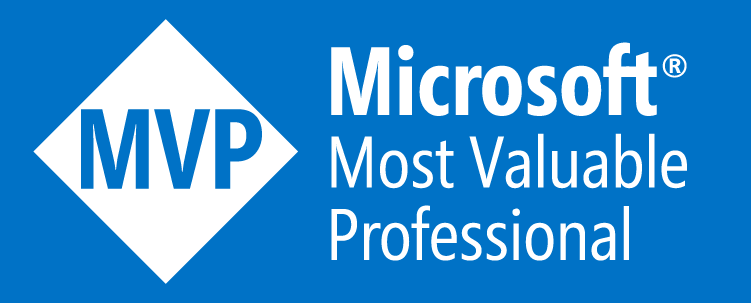services.AddCouchbase(client =>
{
client.Servers = new List<Uri> { new Uri("http://localhost:8091")};
client.UseSsl = false;
});Posts tagged with 'ASP.NET'
This is a repost that originally appeared on the Couchbase Blog: Dependency Injection with ASP.NET Core and Couchbase.
Dependency Injection is a design pattern that makes coding easier. It saves you the hassle of instantiating objects with complex dependencies, and it makes it easier for you to write tests. With the Couchbase.Extensions.DependencyInjection library (GitHub), you can use Couchbase clusters and buckets within the ASP.NET Core dependency injection framework.
In my last blog post on distributed caching with ASP.NET, I mentioned the DependencyInjection library. Dependency injection will be explored in-depth in this post. Feel free to follow along with the code samples I’ve created, available on GitHub.
Basic setup of Couchbase
First, you’ll need a Couchbase Server cluster running. You can:
-
Install it on-premise
-
Run in a container with Docker
-
Use a cloud service like Azure
Next, you’ll need to create a bucket in Couchbase. This can be the "travel-sample" bucket that comes with Couchbase, or a bucket that you create yourself.
If you are using Couchbase Server 5.0, you’ll also need to create a user. Give that user Cluster Admin permission, and give it the same name as the bucket, just to keep things simple if you are following along.
Dependency Injection with Couchbase.Extensions
The Couchbase.Extensions (GitHub) project aims to make working with Couchbase Server and ASP.NET Core simpler. Dependency Injection is just one of these extensions.
You can add it to your ASP.NET Core project with NuGet:
-
By using Package Manager:
Install-Package Couchbase.Extensions.DependencyInjection -Version 1.0.2 -
With the NuGet UI
-
Use the .NET command line:
dotnet add package Couchbase.Extensions.DependencyInjection --version 1.0.2
(Version 1.0.2 is the latest version at the time of writing).
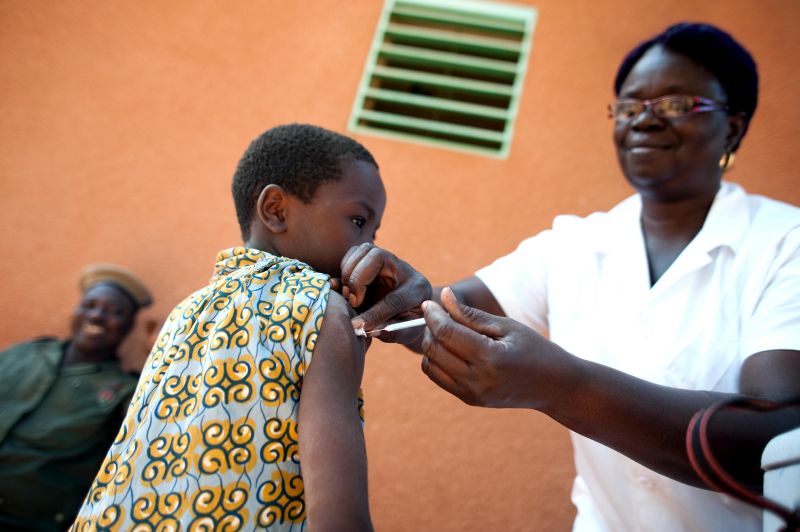
Next, you’ll need to make changes to your Startup class in Startup.cs.
In the blog post on caching, I hard-coded the configuration:
This is fine for demos and blog posts, but you’ll likely want to use a configuration file for a production project.
services.AddCouchbase(Configuration.GetSection("Couchbase"));Assuming you’re using the default appsettings.json, update that file to add a Couchbase section:
"Couchbase" : {
"Servers": [
"http://localhost:8091"
],
"UseSsl": false
}By making a "Couchbase" section, the dependency injection module will read right from the appsettings.json text file.
Constructor Injection
After dependency injection is setup, you can start injecting useful objects into your classes. You might inject them into Controllers, services, or repositories.
Here’s an example of injecting into HomeController:
public class HomeController : Controller
{
private readonly IBucket _bucket;
public HomeController(IBucketProvider bucketProvider)
{
_bucket = bucketProvider.GetBucket("travel-sample", "password");
}
// ... snip ...
}Next, let’s do a simple Get operation on a well-known document in "travel-sample". This token usage of the Couchbase .NET SDK will show dependency injection in action. I’ll make a change to the generated About action method. In that method, it will retrieve a route document and write out the equipment number.
public IActionResult About()
{
// get the route document for Columbus to Chicago (United)
var route = _bucket.Get<dynamic>("route_56027").Value;
// display the equipment number of the route
ViewData["Message"] = "CMH to ORD - " + route.equipment;
return View();
}And the result is:
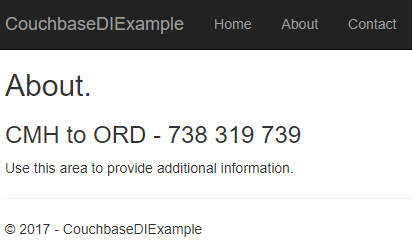
Success! Dependency injection worked, and we’re ready to use a Couchbase bucket.
If you aren’t using "travel-sample", use a key from your own bucket.
Named buckets
You can use dependency injection for a single bucket instead of having to specify the name each time.
Start by creating an interface that implements INamedBucketProvider. Leave it empty. Here’s an example:
public interface ITravelSampleBucketProvider : INamedBucketProvider
{
// nothing goes in here!
}Then, back in Startup.cs, map this interface to a bucket using AddCouchbaseBucket:
services
.AddCouchbase(Configuration.GetSection("Couchbase"))
.AddCouchbaseBucket<ITravelSampleBucketProvider>("travel-sample", "password");Now, the ITravelSampleBucketProvider gets injected instead of the more general provider.
public HomeController(ITravelSampleBucketProvider travelBucketProvider)
{
_bucket = travelBucketProvider.GetBucket();
}More complex dependency injection
Until this point, we’ve only used dependency injection on Controllers. Dependency injection starts to pay dividends with more complex, deeper object graphs.
As an example, imagine a service class that uses a Couchbase bucket, but also uses an email service.
public class ComplexService : IComplexService
{
private readonly IBucket _bucket;
private readonly IEmailService _email;
public ComplexService(ITravelSampleBucketProvider bucketProvider, IEmailService emailService)
{
_bucket = bucketProvider.GetBucket();
_email = emailService;
}
public void ApproveApplication(string emailAddress)
{
_bucket.Upsert(emailAddress, new {emailAddress, approved = true});
_email.SendEmail(emailAddress, "Approved", "Your application has been approved!");
}
}Next, let’s use this service in a controller (aka making it a dependency). But notice that the controller is not directly using either the bucket or the email service.
public class ApproveController : Controller
{
private readonly IComplexService _svc;
public ApproveController(IComplexService svc)
{
_svc = svc;
}
public IActionResult Index()
{
var fakeEmailAddress = Faker.Internet.Email();
_svc.ApproveApplication(fakeEmailAddress);
ViewData["Message"] = "Approved '" + fakeEmailAddress + "'";
return View();
}
}If I were to instantiate ComplexService manually, I would have to instantiate at least two other objects. It would look something like: new ComplexService(new BucketProvider(), new MyEmailService(). That’s a lot that I have to keep track of, and if any dependencies change, it’s a lot of manual maintenance.
Instead, I can have ASP.NET Core use dependency injection to do all this for me. Back in Startup:
services.AddTransient<IEmailService, MyEmailService>();
services.AddTransient<IComplexService, ComplexService>();Now, ASP.NET Core knows how to instantiate:
-
ITravelSampleBucketProvider, thanks to Couchbase.Extensions.DependencyInjection -
IEmailService- I told it to useMyEmailService -
IComplexService- I told it to useComplexService
Finally, when ApproveController is instantiated, ASP.NET Core will know how to do it. It will create ComplexService by instantiating MyEmailService and ComplexService. It will inject ComplexService automatically into `ApproveController’s constructor. The end result:
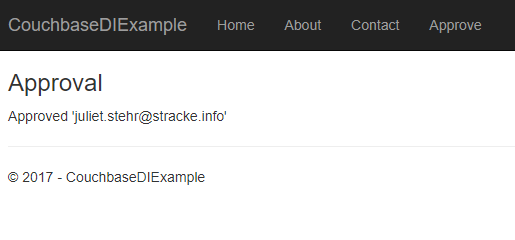
For the complete example, be sure to check out the source code that accompanies this blog post on GitHub.
Cleaning up
Don’t forget to clean up after yourself. When the ASP.NET Core application is stops, release any resources that the Couchbase .NET SDK is using. In the Configure method in Startup, add a parameter of type IApplicationLifetime:
public void Configure(IApplicationBuilder app, IHostingEnvironment env, ILoggerFactory loggerFactory, IApplicationLifetime applicationLifetime)Within that Configure method, setup an ApplicationStopped event:
applicationLifetime.ApplicationStopped.Register(() =>
{
app.ApplicationServices.GetRequiredService<ICouchbaseLifetimeService>().Close();
});Summary
Dependency injection is a rich subject. Entire books have been written about it and its benefits to your application. This blog post just scratched the surface and didn’t even cover the testability benefits.
Couchbase.Extensions.DependencyInjection makes it easier to inject Couchbase into ASP.NET Core.
If you have questions or comments, make sure to check out the GitHub repository or the Couchbase .NET SDK forums.
And please reach out to me with questions by leaving a comment below or finding me on Twitter @mgroves.
This is a repost that originally appeared on the Couchbase Blog: Distributed caching with ASP.NET Core and Couchbase.
Distributed caching can help to improve performance of an ASP.NET Core application. This is especially true for an ASP.NET application that’s deployed to a server farm or scalable cloud environment. Using Couchbase Server for caching is one of the many features that make it an ideal choice for your engagement database needs.
In this blog post, I’ll show you how to use the Couchbase.Extensions.Caching middleware plugin to easily add distributed caching capabilities to your application.
You can follow along with the sample code I wrote for this post on GitHub.
Please note that Couchbase.Extensions.Caching is currently in a beta2 release (as I’m writing this blog post), so some things may change.
Basic setup of Couchbase
First, you’ll need a Couchbase Server cluster running (you can install it on-premise, or with Docker, or even in Azure if you’d like).
Next, you’ll need to create a bucket in Couchbase where cached data will be stored. I called mine "cachebucket". You may want to take advantage of the new ephemeral bucket feature in Couchbase Server 5.0 for caching, but it is not required.
If you are using Couchbase Server 5.0, you’ll also need to create a user with permissions (Data Writer and Data Reader) on that bucket. To keep things simple, create a user that has the same name as the bucket (e.g. "cachebucket").
Distributed Caching with Couchbase.Extensions
The Couchbase.Extensions (GitHub) project aims to make working with Couchbase Server and .NET Core simpler. Caching is just one of these extensions.
You can add it to your ASP.NET Core project with NuGet, via Package Manager: Install-Package Couchbase.Extensions.Caching -Version 1.0.0-beta2, or with the NuGet UI, or you can use the .NET command line: dotnet add package Couchbase.Extensions.Caching --version 1.0.0-beta2.
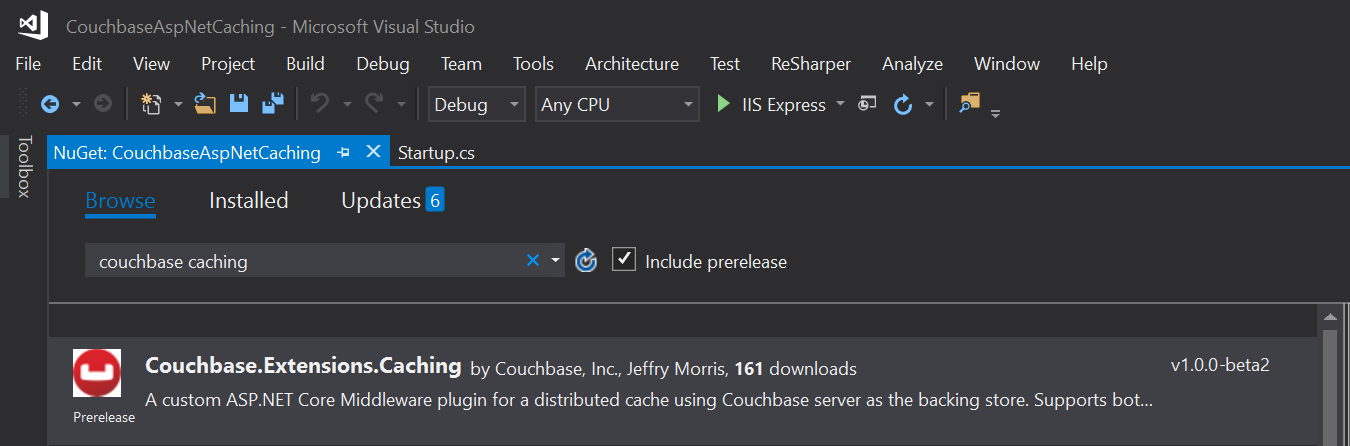
Once you’ve added this to your project, you’ll need to make a couple minor changes to your Startup class in Startup.cs.
First, in ConfigureServices, add a couple namespaces:
using Couchbase.Extensions.Caching;
using Couchbase.Extensions.DependencyInjection;This will make the Caching namespace available, and specifically the AddDistributedCouchbaseCache extension method for IServiceCollection. Next, call that extension method from within the ConfigureServices method.
The other namespace in there, DependencyInjection, is necessary to inject Couchbase functionality. In this case, it’s going to be used only by the Caching extension. But you can use it for other purposes too, which I will cover in a future blog post.
But for now, it’s just needed for the AddCouchbase extension method on IServiceCollection.
Finally, put them both together, and your ConfigureServices method should look like this:
public void ConfigureServices(IServiceCollection services)
{
services.AddMvc();
services.AddCouchbase(opt =>
{
opt.Servers = new List<Uri>
{
new Uri("http://localhost:8091")
};
});
services.AddDistributedCouchbaseCache("cachebucket", "password", opt => { });
}Using distributed caching
Now that you have distributed caching setup with Couchbase in your ASP.NET Core project, you can use IDistributedCache elsewhere in your project.
Injecting IDistributedCache
A simple example would be to use it directly in a controller. It can be injected into constructors as you need it:
public class HomeController : Controller
{
private readonly IDistributedCache _cache;
public HomeController(IDistributedCache cache)
{
_cache = cache;
}
// ... snip ...
}Caching strings
You can use the GetString and SetString methods to retrieve/set a string value in the cache.
// cache/retrieve from cache
// a string, stored under key "CachedString1"
var message = _cache.GetString("CachedString1");
if (message == null)
{
message = DateTime.Now + " " + Path.GetRandomFileName();
_cache.SetString("CachedString1", message);
}
ViewData["Message"] = "'CachedString1' is '" + message + "'";This would appear in the "cachebucket" bucket as an encoded binary value (not JSON).

In the sample code, I simply print out the ViewData["Message"] in the Razor view. It should look something like this:
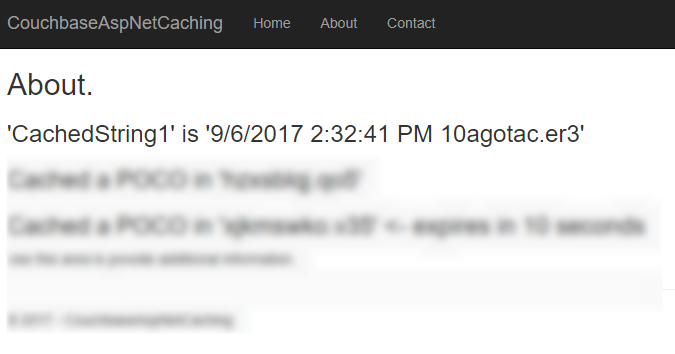
Caching objects
You can also use Set<> and Get<> methods to save and retrieve objects in the cache. I created a very simple POCO (Plain Old CLR Object) to demonstrate:
public class MyPoco
{
public string Name { get; set; }
public int ShoeSize { get; set; }
public decimal Price { get; set; }
}Next, in the sample, I generate a random string to use as a cache key, and a random generated instance of MyPoco. First, I store them in the cache using the Set<> method:
var pocoKey = Path.GetRandomFileName();
_cache.Set(pocoKey, MyPoco.Generate(), null);
ViewData["Message2"] = "Cached a POCO in '" + pocoKey + "'";Then, I print out the key to the Razor view:
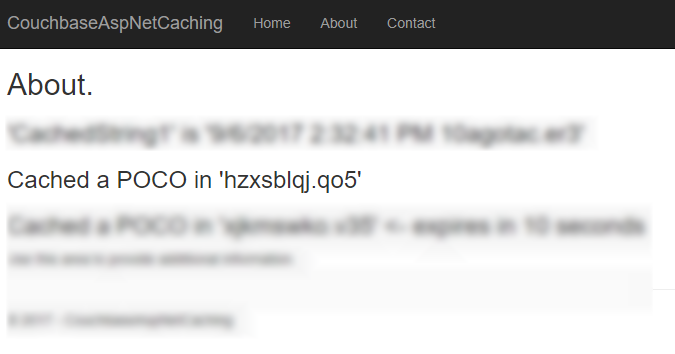
Next, I can use this key to look up the value in Couchbase:

Also, notice that it’s been serialized to JSON. This not only means that you can read it, but you can also query it with N1QL (if you need to).
Distributed caching with expiration
If you want the values in the cache to expire after a certain period of time, you can specify that with DistributedCacheEntryOptions (only SlidingExpiration is supported at this time).
var anotherPocoKey = Path.GetRandomFileName();
_cache.Set(anotherPocoKey, MyPoco.Generate(), new DistributedCacheEntryOptions
{
SlidingExpiration = new TimeSpan(0, 0, 10) // 10 seconds
});
ViewData["Message3"] = "Cached a POCO in '" + anotherPocoKey + "'";In the sample project, I’ve also set this to print out to Razor.
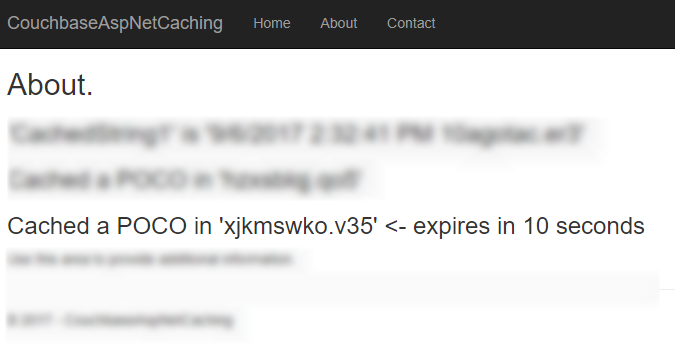
If you view that document (before the 10 seconds runs out) in Couchbase Console, you’ll see that it has an expiration value in its metadata. Here’s an example:
{
"id": "xjkmswko.v35",
"rev": "1-14e1d9998125000059b0404502000001",
"expiration": 1504723013,
"flags": 33554433
}After 10 seconds, that document will be gone from the bucket, and you’ll see an error "not found (Document does not exist)".
Tearing down distributed caching
Finally, don’t forget to cleanup the resources used by the Couchbase .NET SDK for distributed caching. One easy way to do this is with the ApplicationStopped event. You can wire this up in Startup:
appLifetime.ApplicationStopped.Register(() =>
{
app.ApplicationServices.GetRequiredService<ICouchbaseLifetimeService>().Close();
});Note that you will have to add IApplicationLifetime appLifetime as a parameter to the Configure method in Startup if you haven’t already.
Summary
Using Couchbase Server for distributed caching in your ASP.NET Core application is a great way to improve performance and scalability in your application. These kind of "engagement" use cases are what Couchbase Server excels at. To see customers that are using Couchbase Server for caching, check out the Couchbase Customers page.
If you have questions or comments about the Couchbase.Extensions.Caching project, make sure to check out the GitHub repository or the Couchbase .NET SDK forums.
As always, you can reach me by leaving a comment below or finding me on Twitter @mgroves.
This is a repost that originally appeared on the Couchbase Blog: ASP.NET with NoSQL Workshop.
I delivered an ASP.NET with NoSQL workshop at the recent Indy.Code() conference in Indianapolis. I had a lot of fun at this conference, and I recommend you go next year. If you were unable to attend, don’t worry, because I’ve got the next best thing for you: all the material that I used in my workshop.
ASP.NET Workshop in 4 parts
This workshop contained four main parts:
-
Install a NoSQL database (Couchbase Server)
-
Interact with Couchbase Server (using both the Web Console and the .NET (or .NET Core) SDK)
-
Create a RESTful API using ASP.NET (or ASP.NET Core) WebAPI
-
Consume the RESTful API with an Angular frontend
Try it yourself
If you’d like to try it yourself, the ASP.NET with NoSQL Workshop materials are available on GitHub. Each part of the workshop contains a PPT and PDF file for you to follow along. Also, the "completed" version of each workshop is available.
If you get stuck or have any questions, please ask away in the Couchbase .NET Forums. Also check out the Couchbase Developer Portal for more information on the .NET SDK and Couchbase in general.
You can also contact me at Twitter @mgroves.
J. Tower is answering all my burning questions about .NET and .NET Core
Show Notes:
Want to be on the next episode? You can! All you need is the willingness to talk about something technical.
Theme music is "Crosscutting Concerns" by The Dirty Truckers, check out their music on Amazon or iTunes.
Hey, did you know that I'm a Microsoft MVP? As an MVP, sometimes Microsoft lets me do some cool stuff.
For instance, they let me write some blog posts about Couchbase with Windows and .NET for the MVP Award Program Blog! There are three total parts, and part 1 was just published.
So go check it out, subscribe to the MVP Award Blog, and most importantly, download Couchbase and try it out today.
I always want to thank fellow MVP Travis Smith for being the technical editor for these posts! He provided some great feedback, and he's an overall great guy!